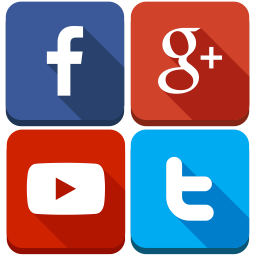Fix: The specified network name is no longer available
Windows users may sometimes encounter an unexpected error when trying to access shared network. The following error message appears when you try to access a shared folder: The specified network name is no longer available.
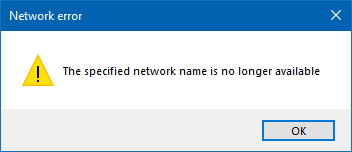
Imagine a hypothetical case where a network of computers in an office is connected to the same local Windows domain. One of the systems connected to a printer is used to print documents and is functioning properly until one day users report that they cannot access the shared folder used to send documents to print. Although the shared folder is visible on the PC connected to the printer, it transmits the specified error to users using connected systems.
The reason
Microsoft removed the Server Message Block Version 1 (SMBv1) protocol from Windows 10 in favor of SMBv2. SMB is a tool that allows you to access fires on your network. Your computer may keep trying to access your network using unsupported SMBv1 instead of SMBv2. This causes this error message to appear.
Try one by one the following solutions and see if they help solve your problem:
Temporarily disable antivirus software
Antivirus software can block access to shared resources. Symantec Endpoint Protection has been known to detect an error that previously caused the “The specified network name is no longer available” error. To find out if this is a problem for you, temporarily disable the antivirus and see if the problem persists.
If this solves the problem, contact the antivirus software manufacturer and ask for advice or try installing a different antivirus solution.
IMPORTANT: pay close attention to the websites you visit, the emails you open, and the files you download when your antivirus is turned off.
Enable SMB 1.0.
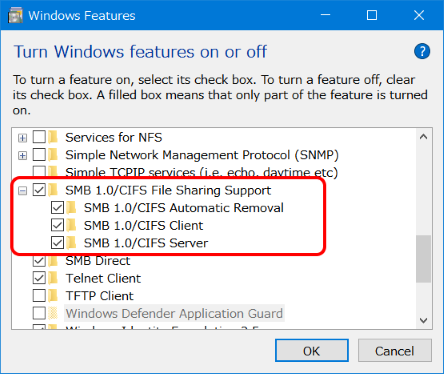
If the device you are trying to access supports Server Message Block (SMB) 1.0, but the system does not support SMB 1.0, the error “The specified network name is no longer available” is displayed. . On Windows 10 computers, SMB 1.0 is probably the reason because SMB 1.0 is not installed by default in the latest version of Windows 10. SMB is used to share files, printers and serial interfaces.
To see if this is a problem for you, just enable SMB 1.0 and see if the problem persists:
- Enter Windows functionality in the search box, and then click “Enable or Disable Windows Components.”
- Scroll down to SMB 1.0 / CIFS File Sharing Support. Check the box next to it and click OK. When Windows prompts you to make the required changes, click “Restart Now.”
- After restarting your computer, check to see if the problem persists.
Enable Network Sharing on Windows
- Go to the Windows search box (next to Start) and type Control Panel.
- Left-click the result to open the Control Panel window.
- In the Control Panel window, navigate to the View by field and set it to Large Icons.
- Select the Network and Sharing Center from the list.
- In the next window in the left pane, click Change advanced sharing settings.
- Then under Change sharing settings for different network profiles, expand All networks.
- Go to the Folder Sharing section and check the box next to Allow sharing to allow everyone with network access to read and write files in the shared folder. This will activate it.
- Go to “Password Protected Sharing” and check the box next to “Disable Password Protected Sharing”.
- Click Save Changes to save your changes and exit.
- Now go back and try accessing the shared folders. You should not see any more errors.